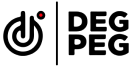23 / 05/ 2022
How to Live Stream on YouTube in 2022 - A Complete Guide
One of the amazing features of YouTube is that it allows you to build a community of dedicated audiences. If you are a brand or a business looking forward to building a pool of loyal viewers, you can harness the power of YouTube live streaming.
So let’s get started with the YouTube live streaming process.
Table of contents:
- What is YouTube Live?
- What are the benefits of YouTube Live?
-
Things to keep in mind before YouTube Live
- Enable live streaming
- Live streaming devices
-
How to start YouTube Live?
- Live stream on mobile or tablet
- Live stream from webcam and computer
- Live stream using encoder
-
How to boost your YouTube Live
- Thumbnails
- Title and Description
- Community guidelines for YouTube Live Streaming
- How to promote YouTube Live?
- How to monetize YouTube Live Stream content?
- Summary
What is YouTube Live?
YouTube Live, launched in 2008, is the live streaming feature of the platform that allows you to interact with viewers in real time via video and chat. If a viewer has subscribed to your YouTube channel, they will receive notifications the moment you go live on the platform.
For conducting a YouTube Live session, you can use mobile, tablet and PC. Whether it is a local event, breaking news or a community building activity, the purpose of YouTube Live is to bring people together for a common cause in real time.
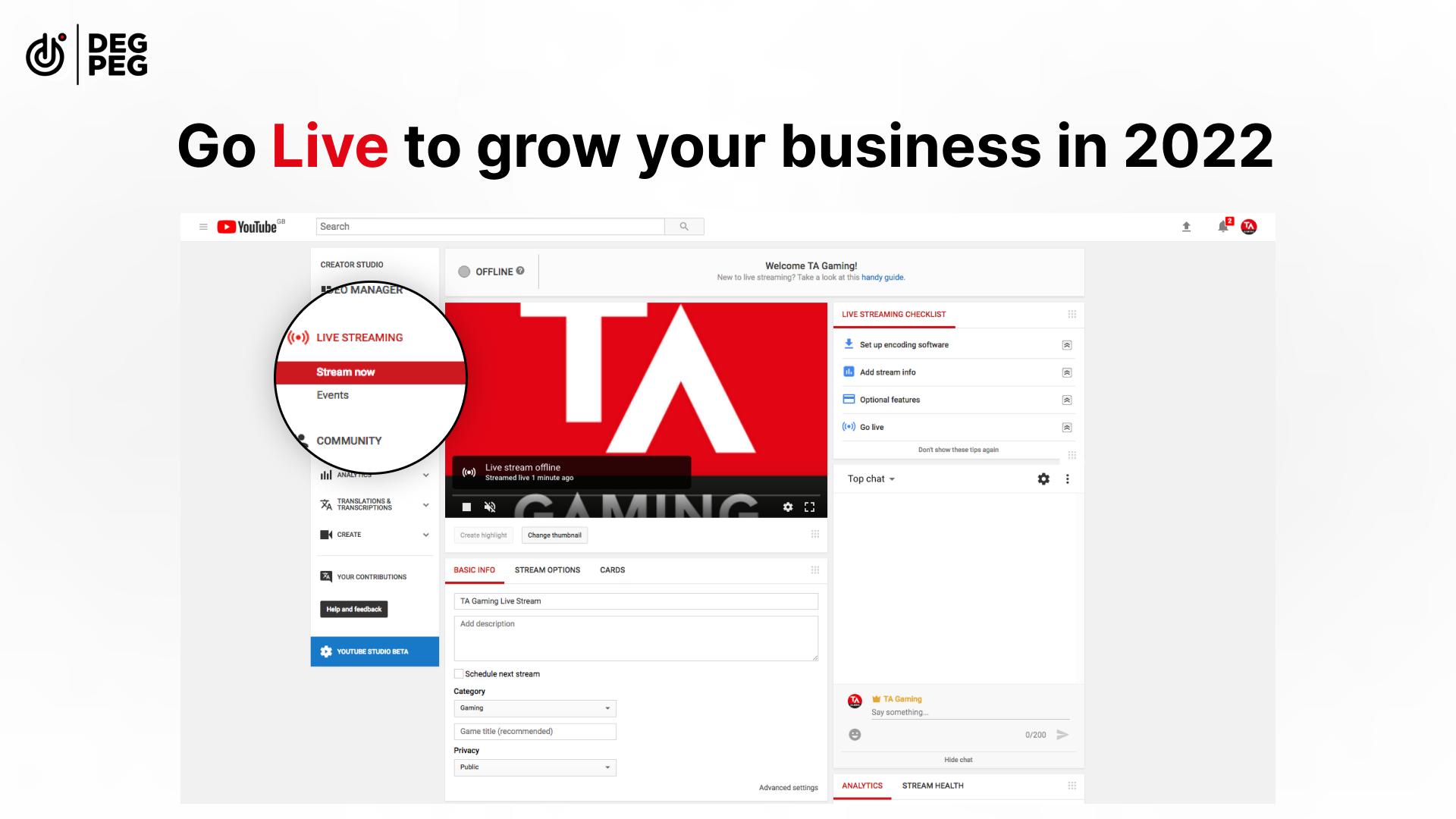
What are the benefits of YouTube Live?
YouTube is the second most popular live streaming platform after Twitch with more than 2 billion monthly users. If you have a brand or a business, you can harness the power of this huge pool of users to build a YouTube community and increase reach. YouTube live streaming is an ideal way to reach this goal.
- Interacting with viewers in real time - Real time content is swift in nature and helps you connect with audiences more intimately compared to pre recorded content. Viewers can receive instant answers to their questions. That is one of the reasons why YouTube live is so popular for online tutorials.
- Enhances the reach of offline events - With YouTube live, you can enhance offline events such as webinars, seminars, product launches etc. Now that most brands and businesses have adopted the hybrid model, there are audiences who will be interested in watching events virtually. YouTube live is easily accessible and can further increase the reach of your offline event.
- Staying ahead of the curve - As a brand or a business surrounded by tough competition, YouTube Live is an excellent way to stay ahead of the game. Since the platform mostly has pre recorded content, hosting live events on YouTube can really make your brand stand out.
Of course, when it comes to creating a brand impression with the help of live commerce and live streaming, you can always head to Degpeg. Degpeg takes care of all your requirements, from content creation to providing reliable tech support needed during any kind of live event.
Things to keep in mind before YouTube Live
Before you start grabbing eyeballs with your YouTube Live content, you must set up the channel and equipment first. Let us take you through the process. Don’t fret, it is not as complicated as it sounds.
- Enable Live Streaming
Before going live, you need to manually enable live streaming on YouTube. To do this, simply log in to YouTube from your gmail account. Keep in mind that it takes 24 hours for the live stream to enable itself on YouTube, no matter the device used.
- For Web Browser
If you are using a web browser, open YouTube and click on the Video icon on the top right hand corner. Click on ‘Go Live’ and enable live streaming.
- For Mobile and Tablet
If you are using a mobile device or a tablet (ios, Android etc) then follow the same process. Go to the YouTube application, click on the ‘Create’ symbol in the bottom corner and head to the ‘Go Live’ tab
Note: To live stream from mobile or tablet, you will need a minimum of 1000 subscribers in your channel.
- Live stream devices
If you are a brand or a business interested in YouTube live streaming, you will be able to access multiple options when it comes to devices. Each device fulfils its own purpose.
- Mobile
For mobile or tablet, as mentioned previously, you will need at least 1000 subscribers to go live. These devices are excellent for influencer vlogs, news or quick updates.
- Webcam
For this, all you need is your PC with a camera. If your PC does not have a camera, you can connect one externally. This is great for tutorials and live Q&A sessions.
- Encoder
If you have planned for a lengthy live stream like a concert or a gaming event or want to share your live screen on other social media channels like Facebook, you will need the assistance of an encoder. An encoder is a tool that converts videos from one file type to another. It takes RAW files and converts them to digital format, ideal for streaming. Softwares encoders are present on the computer itself, you don’t need to do anything additional to activate it. Hardware encoders has to be connected externally
Keep reading to find out how exactly you can use encoder to your benefit.
How to Start YouTube Live?
All set to go live and impress your audience with some quality content? Simply read through the steps below.
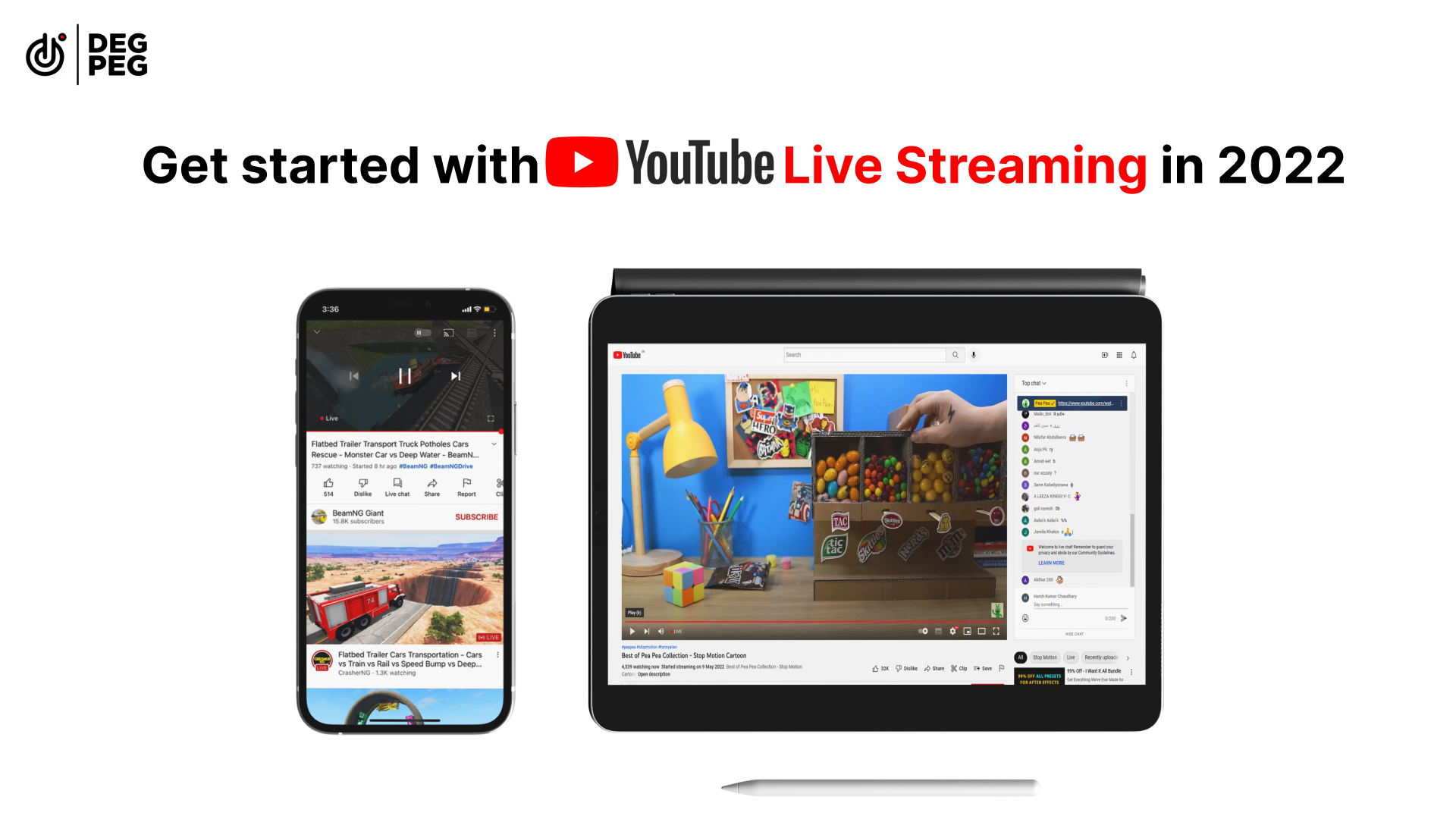
- Live stream from mobile or tablet
- Open YouTube application
- Click ‘Create’ and head to ‘Go Live’ icon at the bottom
- Click on ‘More’
- Here you will find options to schedule your live stream at a time convenient for you, set age groups etc
- After you are done with selecting the options, click on ‘Go Live’ icon and begin live streaming
- Once you are done with the stream, click on ‘Finish’
- Live stream from webcam and computer
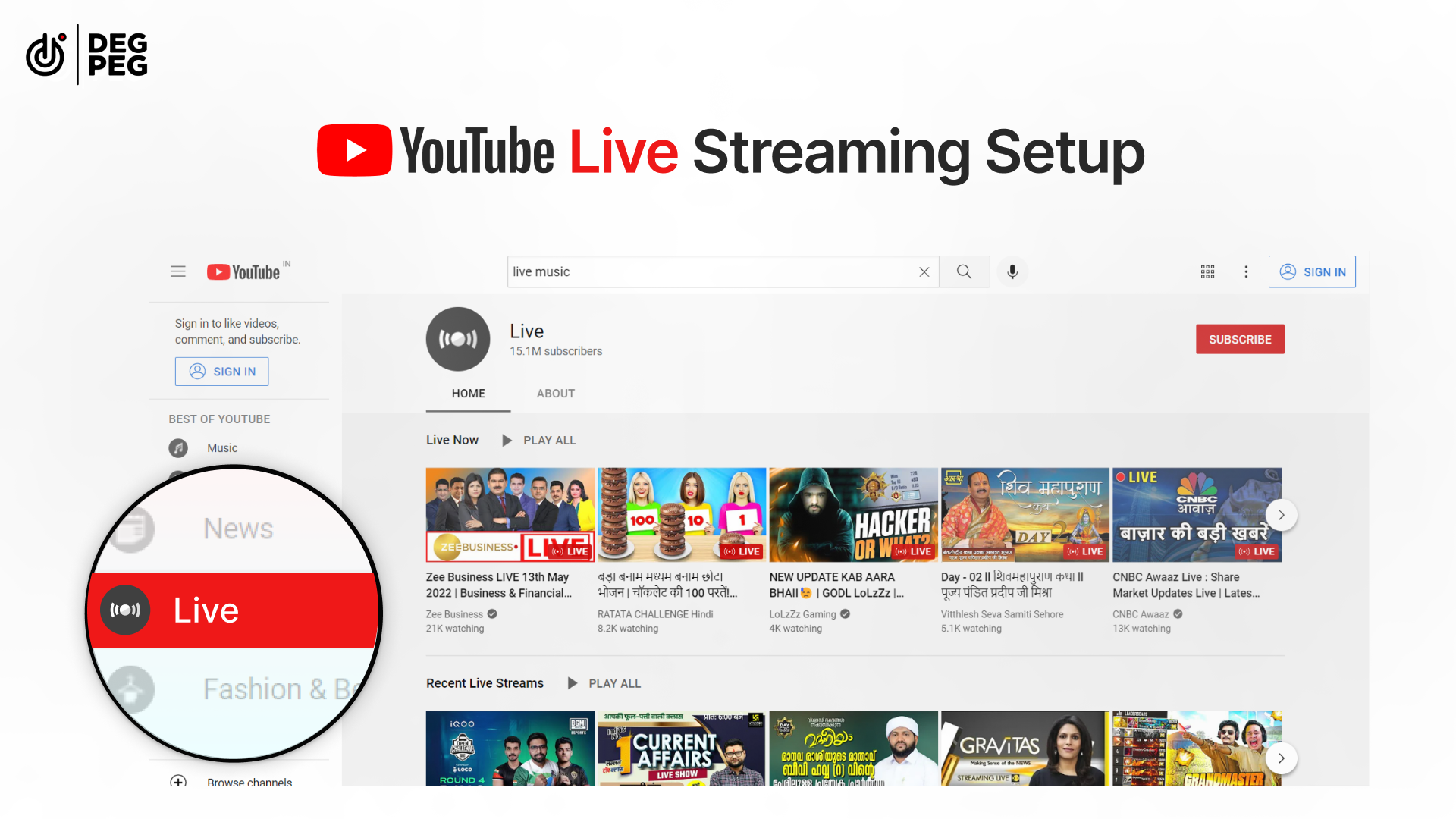
- Log in to your YouTube from browser using your gmail credentials
- Click on ‘Create’ and then ‘Go Live’ on the top right hand corner
- Add a title and description for your live stream. Make the title as catchy as possible. For the description, write a concise paragraph on why viewers should watch the live
- Click ‘Next’. You will be directed to the thumbnail part. A thumbnail on YouTube lets viewers on to a glimpse of your video content as they are browsing the platform. Hence it is essential you choose the thumbnail image wisely. You can either take a picture with the computer camera for the thumbnail or design it separately and upload
- Check the webcam and audio once again
- Tab on ‘Go Live’ to begin the stream
- Once you are done, click on End Stream’ to finish the process
- Live stream using encoder
- To live stream using an encoder, you will still need your computer. Log in to YouTube
- Click on ‘Create’ and then on ‘Go Live’
- Tap on ‘Create stream’
- Connect an encoder
- Software encoders are programs that run on your computer itself. If you are live streaming a concert or a performance and you need external microphones, you will have to connect your PC to an external encoder available in the market
How to boost your YouTube Live?
The quote ‘Don’t judge a book by its cover’ is not followed on YouTube. You are putting so much effort into the content of your live yet it is not reaching the right group of viewers. Thumbnail is the game changer over here. While creating thumbnails, keep the following in mind.
- Thumbnails
- Use high quality images from stock free image websites to avoid blurry pictures and a bad impression
- Display your face on the thumbnail if you are creating a live show solely on your opinions
- Choose readable fonts of writing that instantly grab attention
- Maintain your brand presence. If you have a logo or a brand template, don’t forget to use it on the thumbnail
- Title and Description
- Additionally, for the title, create a hook line that captures viewer’s eyes and generates the right amount of curiosity
- For descriptions, use apt keywords from keyword research tools (you can go for the free ones). The right kind of keyword enhances your video on YouTube and gets it noticed
- If you want to direct your audience to an action like purchase of a product, social media handles or your website, add relevant links in the description
And there you have it! Your live streaming processes are all ready. Don’t feel like going through so much hassle? Head over to Degpeg and leave all the tech and creating to us!
Community Guidelines for YouTube Live Streaming
Your live stream content should align with YouTube’s community guidelines or terms of service. Failure to follow them will lead your channel to get restricted. You might also get banned from going live for the next 14 days.
These guidelines are available on the YouTube dashboard.
How to promote YouTube Live?
Creating a live stream is just 50% of the process. Your reach will largely depend on the promotional activities. Racking your brains over the promotion budget? There are tons of promotional activities that will not cost you a dime! Here’s what you can do.
- Title and Description
As mentioned before, title and description of the live streaming must be optimised with the right keywords. Free keyword tools like Wordstream help you do just that.
- Define Categories
Before going live, don’t forget to mention which category your content belongs to. Whether it is film and animation or music, gaming or travel blogs, the right category leads you to your target audience.
- Add Tags
Just like your social media posts, tags on YouTube elevate the promotion process. Similar to free keyword tools, there are tools which assist you in finding tags for your content type. However, do not use tags just for the sake of using. Make sure they are relevant to your content.
- Engage with audience on comments section
This is an activity that you can do during or after the live stream. As soon as viewers begin posting comments, engage and reply to them in the best possible way. Use humour to grab attention.
- Drop teasers
Teasers are a great way to build anticipation among audiences before live. Throw in some cliffhangers and use those expert video editing skills to create a short teaser video and post it to your YouTube channel before the live.
- Social media
Don’t forget to bank on the power of social media. From Facebook to Instagram, utilise all possible platforms to promote your live session. Use countdown stickers on Instagram hours before the live stream to create urgency and increase engagement.

How to monetize YouTube Live Stream content?
One of the benefits of YouTube Live is monetizing your content. You can do that by running ads on your videos or charging audiences to purchase your channel membership for a certain amount of money.
- Running ads
Ads are a great way to earn from your live stream. You can run ads before, after and in between your session. To enable ads on YouTube, schedule your live stream. Go to the ‘Edit’ option on top and click on ‘Monetization’. Choose the type of ad you want to run and click on ‘Save’.
- Super Chat
Super chat is a feature on YouTube that allows you to monetize your content. Here audiences can buy chat messages for a certain amount during the live show. The purchased message shows up on top of the chat feed and gets noticed by you and other audiences. This makes users feel special and helps you earn some money from the stream.
- Channel Membership
You can urge subscribers to become members of your YouTube channel by paying a monthly fee. You can roll out features like member only live chat, custom emojis as membership perks.
Summary
- As the second most popular video platform in the world, YouTube Live streaming has insane possibilities for brands and businesses to increase engagement
- YouTube live allows you to create content and interact with viewers in real time
- From webinars to product launches, YouTube live is a cost effective way to stay ahead of your competitors and deliver customer satisfaction by answering questions instantly
- You can go live from your browser, mobile or tablet or use an encoder for concerts and performances
- It is important to create a well designed thumbnail to attract viewers to click on your live session
- For titles and description, make them catchy and use appropriate keywords with free keyword generator tools
- There are community guidelines you must follow in your content or else your channel might get banned from live streaming for 14 days
- Promote your YouTube live by dropping teasers or posting on all possible social media handles
- Monetize your live stream by running ads, allowing viewers to purchase super chat or charging for subscriptions
Armed with all this information, are you ready to embark on the YouTube live streaming journey?