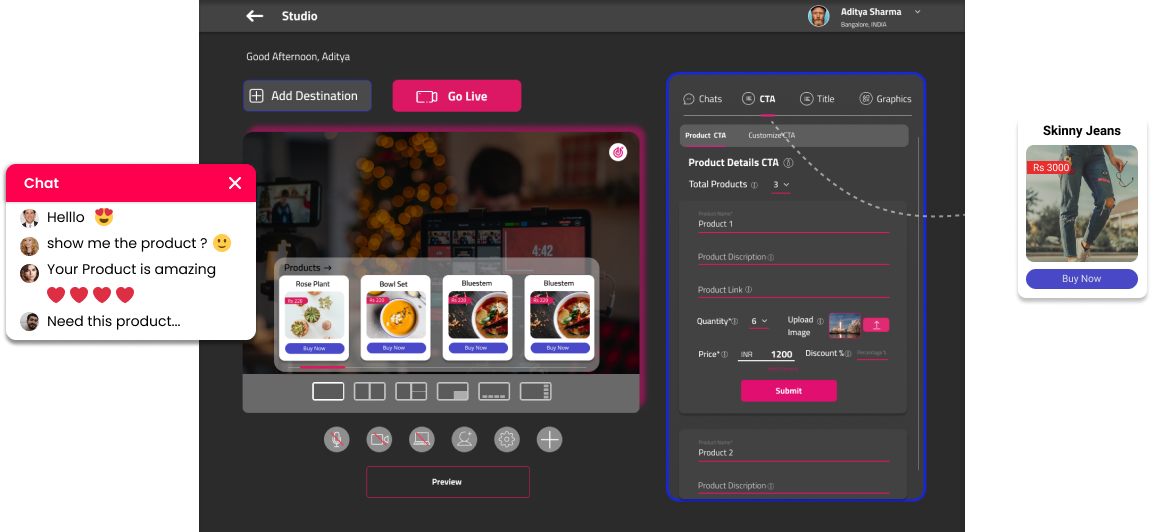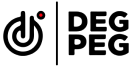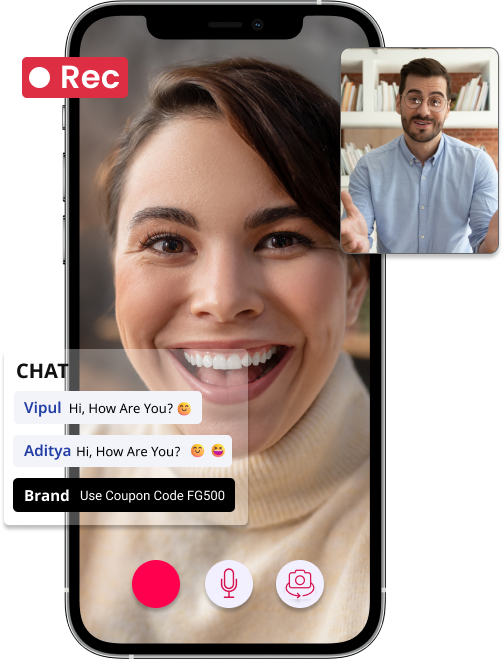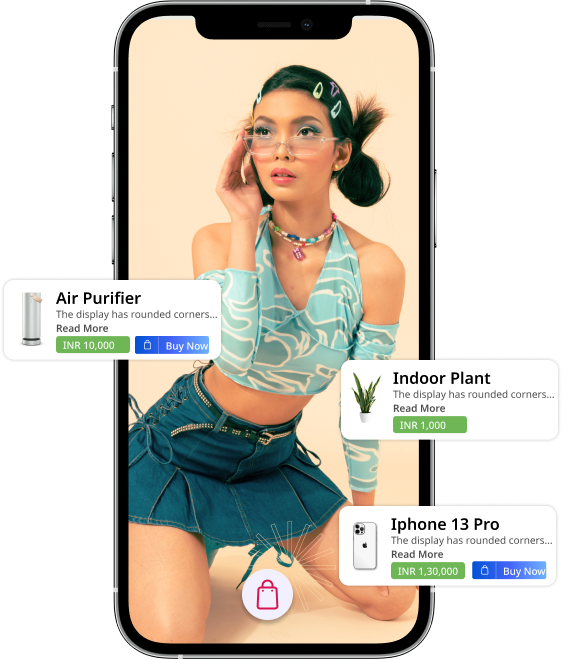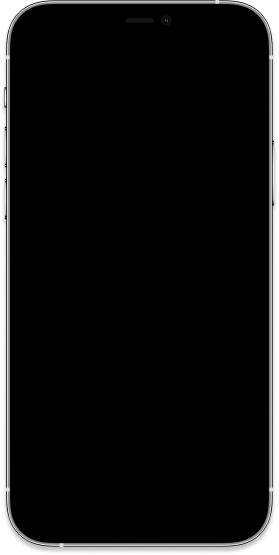Our Offerings
Live communication | Shoppable videos | Media Buying
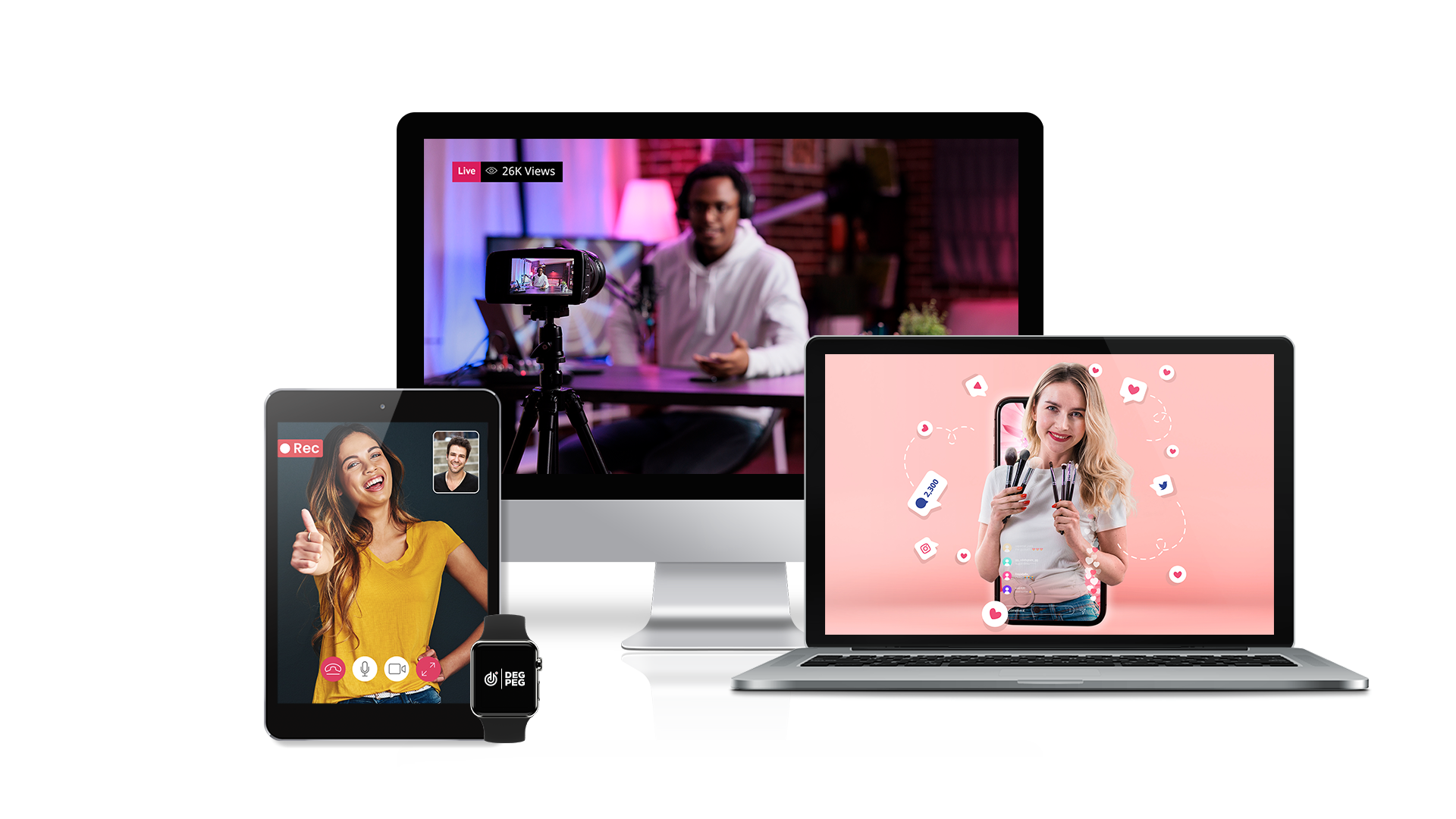
Tailored Features
For Live Commerce
Live communication
Connecting offline stores with online customers.
Media Buying
Taking your campaigns t a new height.
Shoppable videos
Get sales by tapping into your existing IG and YT content.
Brands we have
We're proud to help Brands grow with Degpeg Livestream!.Connect with us at hello@degpeg.com if you think we can build something together.





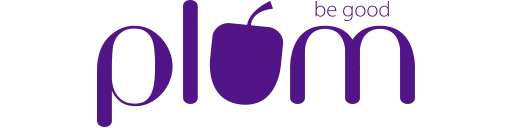

Let’s Build The Next-Gen Shopping Experience
Live Shopping on Social Communities
Now you can sell live from your website app along with 30+social communities.
 Facebook
Facebook
 Youtube
Youtube
 Linkedin
Linkedin
 Tiktok
Tiktok
 Twitter
Twitter
 Twitch
Twitch
 Pinterest
Pinterest
 Instagram
Instagram
Create live shows to integrate commerce and entertainment.

Fashion
Integrate degpeg, and connect your customers with your latest collection and array of merchandise.

Education
Join degpeg, and enable live tutoring and interactive learning.

Healthcare
Get live with degpeg and promote your healthcare products and services directly to your customers through our content creators.

Music
Tune in with degpeg, and connect with music fanatics across the globe. Reach real time audiences with your events and concerts.

Gaming
Try degpeg, and let your users experience your gaming interface live. Enable free live demos and get more traction live.

Travel
Join degpeg, and give travellers all around the globe a live experience of your hotels, locations, and events.
Our Partners
We are just getting started and are excited about our future partners in creating a strong live commerce ecosystem. Connect with us at hello@degpeg.com if you think we can build something together.
- All Partners
- E-Commerce Partners
- Attribution Partners
- Shipping Partners



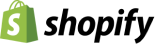

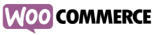
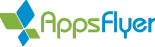
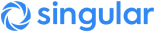
Live Commerce Chronicles
A look at the live-commerce boom.
Diverse modes that can help you grow your business.
Degpeg is a cloud based Live Commerce platform that will
enable you to showcase and sell your products/services through
multichannel live-streaming.
Degpeg as a platform can be effectively used in many ways
What Users Say
About us
Do not be surprised. Certain revelations are incredible
even for us to believe, but they are real facts.
Live streaming shopping is the ultimate online customer interaction. Degpeg owns this sector & brands around the world are using their software to own their customer data and convert on a level they could never have imagined previously.
Degpeg is the next revolution in online shopping and perfectly aligns to the concept of Metaverse.
This is the kind of experience we wanted to provide to our users. A great platform to present new SKU's or products on your website and social communities at once.
What’s new
Latest news and updates.

27 / 10/ 2023
Top 3 reasons why videos can turbocharge your business
Marketers are forever looking out for newer forms of advertisements that can help scale up the sales numbers. Video formats have proven to be a successful advertising format for business across sectors. Most websites, especially e-commerce websites, highly depend on creatively clicked photographs and interestingly created videos to boost website visits and sales.
Read More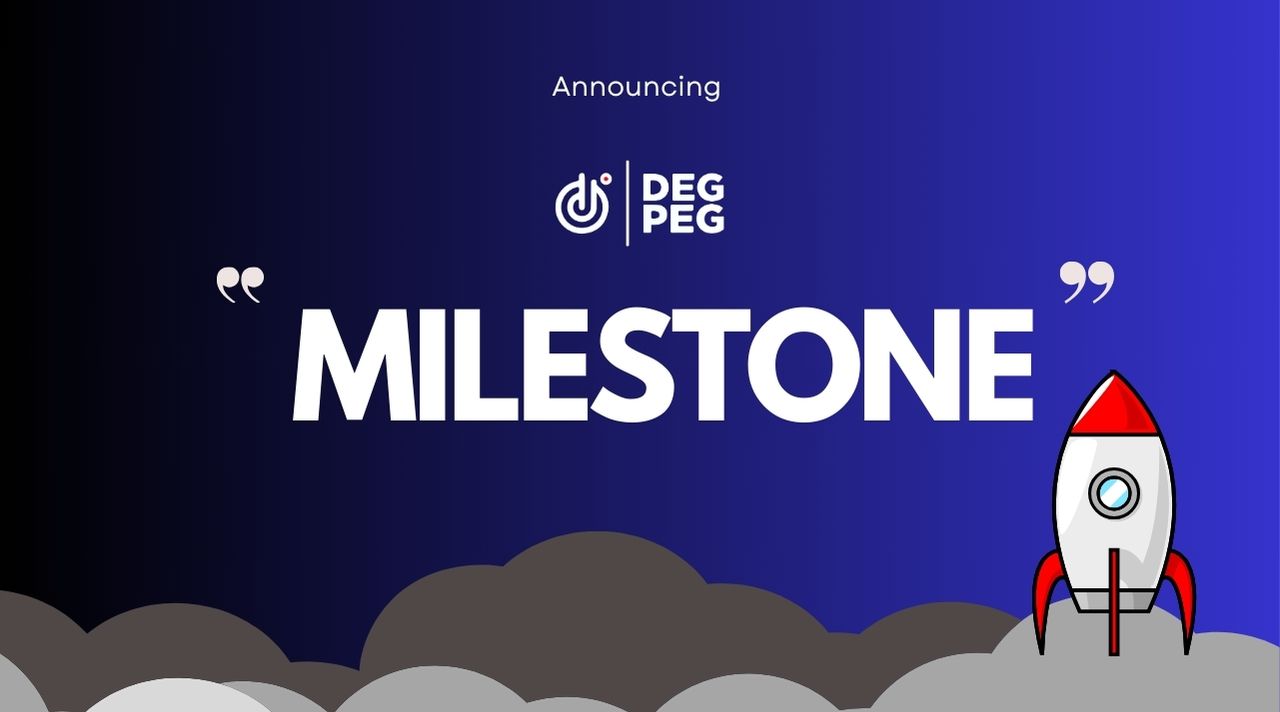
17 / 10/ 2023
Degpeg Redefines Blue Star’s Customer Support
It’s not everyday that you see a company reach an incredible milestone, do you? In an exciting update, we @ Degpeg have managed to reach a new milestone of crossing 80,000+ customer support calls for one of our most trusted and loyal clients - Blue Star Engineering & Electronics.
Read More
25 / 09/ 2023
The newest engagement format: Short Shoppable Videos
Every once in a while we come across some path-breaking advertising formats that often leave us in awe with the kind of results they can generate. For businesses, high user engagement and conversion are two of the most important goals and when these goals are met, there is no looking back!
Read MoreGet started with Live Shopping today. A powerful add-on that accelerates sales on any ecommerce platform.
Book A Demo